Současné počítače, ať už jde o stolní verze nebo jiná chytrá zařízení, nám všem přinášejí mnoho výhod. Jednou z klíčových dovedností pro efektivní práci se softwarem a počítačovými aplikacemi je ovládání pomocí klávesnice. Umožňuje nám rychlejší a pohodlnější přístup k různým funkcím a programům. Pro nás, technické nadšence, je znalost klávesových zkratek naprostým základem. Proto vám dnes přinášíme kompletní přehled všech počítačových klávesových zkratek od A do Z, abyste mohli svůj počítač ovládat ještě rychleji a efektivněji. Některé z nich možná už znáte, jiné pro vás mohou být zcela nové. Pojďme si tedy osvěžit paměť touto komplexní sbírkou klávesových zkratek. Než se však do toho pustíme, pojďme si ujasnit, co přesně myslíme klávesovými zkratkami, zvláště pro ty, kteří s nimi teprve začínají.
Přehled všech klávesových zkratek pro počítače
Klávesové zkratky představují jednodušší a rychlejší způsob, jak ovládat počítačový software a provádět různé úkoly. Na počítačích kompatibilních s IBM se pro ovládání klávesových zkratek používají klávesy Alt, Command (u uživatelů Apple), Ctrl nebo Shift v kombinaci s jinou klávesou. Při popisování zkratek se běžně používá modifikační klávesa, znaménko plus a druhá klávesa. To znamená, že například kombinace Ctrl + S znamená současné stisknutí a podržení kláves Ctrl a S. Klávesové zkratky pro běžné aplikace lze také najít vyhledáním podtržených znaků v jejich nabídkách. Například nabídku Soubor otevřete stisknutím kláves Alt a F, protože písmeno F v nabídce Soubor je podtržené. Pro zobrazení podtržených znaků v některých programech musí uživatel stisknout a podržet klávesu Alt. Běžným funkcím jako Otevřít (Ctrl + O) a Uložit (Ctrl + S) jsou přiřazeny klávesové zkratky, jak je uvedeno v příkladu. Jakmile si je začnete zapamatovávat, zjistíte, že mnoho z těchto zkratek se používá v různých programech. Nyní, když už máme základy vysvětlené, pojďme se podívat na seznam všech klávesových zkratek pro počítače.
1. Nejběžnější klávesové zkratky
Zde je seznam běžně používaných klávesových zkratek.

-
Alt + F – Zobrazí nabídku Soubor v aktuálním programu.
-
Alt + E – Otevře nabídku Úpravy v aktuálním programu.
-
Alt + Tab – Přepíná mezi spuštěnými programy.
-
F1 – Zobrazí nápovědu (F1 se používá ve většině programů Windows pro zobrazení nápovědy).
-
F2 – Přejmenuje vybraný soubor.
-
F5 – Obnoví aktuální okno programu.
-
Ctrl + D – Uloží aktuální stránku do záložek ve většině webových prohlížečů.
-
Ctrl + N – Vytvoří nový, prázdný dokument v některém softwaru nebo otevře novou kartu ve webovém prohlížeči.
-
Ctrl + O – Otevře soubor v aktuálním programu.
-
Ctrl + A – Vybere veškerý text.
-
Ctrl + B – Zvýrazní vybraný text tučně.
-
Ctrl + I – Zvýrazní vybraný text kurzívou.
-
Ctrl + U – Podtrhne vybraný text.
-
Ctrl + F – Otevře okno pro vyhledávání v aktuálním dokumentu nebo okně.
-
Ctrl + S – Uloží aktuální soubor.
-
Ctrl + X – Vyjme vybranou položku.
-
Shift + Del – Vyjme vybranou položku.
-
Ctrl + C – Zkopíruje vybranou položku.
-
Ctrl + Ins – Zkopíruje vybranou položku.
-
Ctrl + V – Vloží vybranou položku.
-
Shift + Ins – Vloží vybranou položku.
-
Ctrl + Y – Opakuje poslední akci.
-
Ctrl + Z – Vrátí poslední akci.
-
Ctrl + K – Vloží hypertextový odkaz pro vybraný text.
-
Ctrl + P – Vytiskne aktuální stránku nebo dokument.
-
Home – Přesune kurzor na začátek aktuálního řádku.
-
Ctrl + Home – Přesune kurzor na začátek dokumentu.
-
End – Přesune kurzor na konec aktuálního řádku.
-
Ctrl + End – Přesune kurzor na konec dokumentu.
-
Shift + Home – Označí text od aktuální pozice na začátek řádku.
-
Shift + End – Označí text od aktuální pozice do konce řádku.
-
Ctrl + šipka doleva – Přesune kurzor o jedno slovo doleva.
-
Ctrl + šipka doprava – Přesune kurzor o jedno slovo doprava.
-
Ctrl + Esc – Otevře nabídku Start.
-
Ctrl + Shift + Esc – Otevře Správce úloh Windows.
-
Alt + F4 – Zavře aktuální aktivní program.
-
Alt + Enter – Zobrazí vlastnosti vybrané položky (souboru, složky, zástupce atd.).
-
Klávesa Windows + L – Zamkne počítač, pro opětovný přístup vyžaduje zadání hesla.
-
Klávesa Windows + X – Otevře nabídku Úlohy pro pokročilého uživatele ve Windows 8 a Windows 10.
-
Klávesa Windows + šipka dolů – Minimalizuje aktivní okno programu.
-
Klávesa Windows + šipka nahoru – Maximalizuje aktivní okno programu.
2. Klávesové zkratky pro speciální znaky
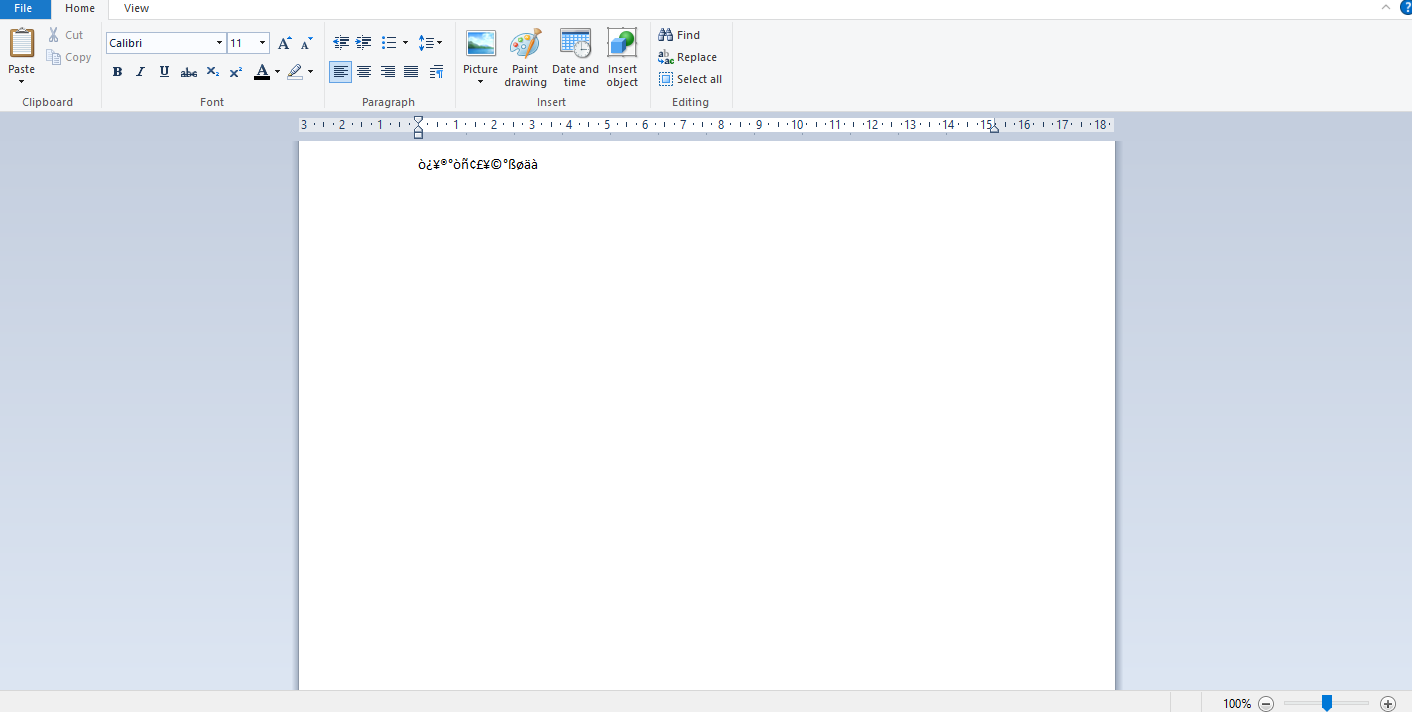
Zde je přehled klávesových zkratek pro vkládání speciálních znaků.
-
Alt + 0224 – à
-
Alt + 0232 – è
-
Alt + 0236 – ì
-
Alt + 0242 – ò
-
Alt + 0241 – ñ
-
Alt + 0228 – ä
-
Alt + 0246 – ö
-
Alt + 0252 – ü
-
Alt + 0248 – ø
-
Alt + 0223 – ß
-
Alt + 0198 – Æ
-
Alt + 0231 – ç
-
Alt + 0191 – ¿
-
Alt + 0176 – ° (symbol stupně)
-
Alt + 0177 – ± (symbol plus/mínus)
-
Alt + 0153 – ™
-
Alt + 0169 – ©
-
Alt + 0174 – ®
-
Alt + 0128 – € (měna euro)
-
Alt + 0162 – ¢ (symbol centů)
-
Alt + 0163 – £ (měna britská libra)
-
Alt + 0165 – ¥ (měna japonský jen)
3. Klávesové zkratky pro systém Windows
Zde je seznam klávesových zkratek pro operační systém Windows.
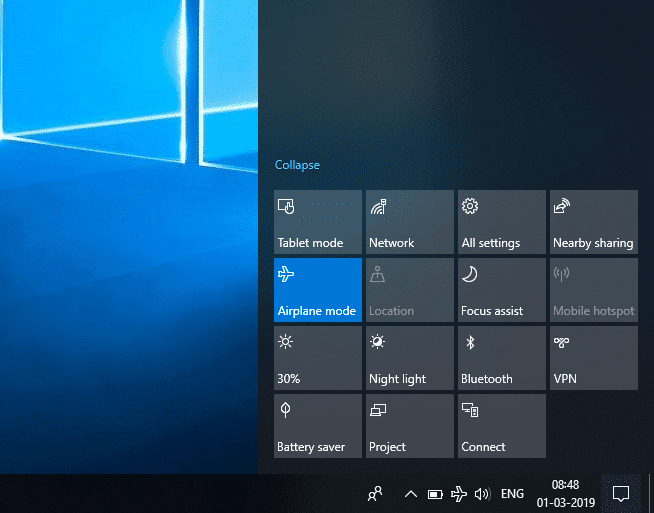
-
Klávesa Windows – Otevře nebo zavře nabídku Start.
-
Klávesa Windows + A – Otevře centrum akcí.
-
Klávesa Windows + C – Otevře Cortanu v režimu poslechu.
-
Klávesa Windows + D – Zobrazí nebo skryje plochu.
-
Klávesa Windows + E – Otevře Průzkumníka souborů.
-
Klávesa Windows + G – Otevře herní lištu, pokud je spuštěná hra.
-
Klávesa Windows + H – Otevře ovládací tlačítko Sdílet.
-
Klávesa Windows + I – Otevře Nastavení.
-
Klávesa Windows + K – Otevře rychlou akci Připojit.
-
Klávesa Windows + L – Zamkne počítač nebo přepne uživatelské účty.
-
Klávesa Windows + M – Minimalizuje všechna okna.
-
Klávesa Windows + R – Otevře dialogové okno Spustit.
-
Klávesa Windows + S – Otevře Vyhledávání.
-
Klávesa Windows + U – Otevře Centrum usnadnění přístupu.
-
Klávesa Windows + X – Otevře nabídku Rychlý odkaz.
-
Klávesa Windows + Číslo – Otevře aplikaci připnutou na hlavním panelu na pozici určené číslem.
-
Klávesa Windows + šipka doleva – Přichytí okno aplikace vlevo.
-
Klávesa Windows + šipka doprava – Přichytí okno aplikace vpravo.
-
Klávesa Windows + šipka nahoru – Maximalizuje okno aplikace.
-
Klávesa Windows + šipka dolů – Minimalizuje okno aplikace.
-
Klávesa Windows + čárka – Dočasně zobrazí plochu.
-
Klávesa Windows + Ctrl + D – Přidá virtuální plochu.
-
Klávesa Windows + Ctrl + šipka doleva nebo doprava – Přepíná mezi virtuálními plochami.
-
Klávesa Windows + Ctrl + F4 – Zavře aktuální virtuální plochu.
-
Klávesa Windows + Enter – Otevře Předčítání.
-
Klávesa Windows + Home – Minimalizuje všechna okna kromě aktivního okna (druhým stisknutím obnoví všechna okna).
-
Klávesa Windows + PrtScn – Pořídí snímek obrazovky a uloží jej do složky Snímky obrazovky.
-
Klávesa Windows + Shift + šipka nahoru – Roztáhne okno plochy do horní a dolní části obrazovky.
-
Klávesa Windows + Tab – Otevře zobrazení úloh.
-
Klávesa Windows + klávesa plus (+) – Přiblíží obraz pomocí lupy.
-
Klávesa Windows + klávesa minus (-) – Oddálí obraz pomocí lupy.
-
Ctrl + Shift + Esc – Otevře Správce úloh.
-
Alt + Tab – Přepíná mezi spuštěnými aplikacemi.
-
Alt + šipka doleva – Zpět.
-
Alt + šipka doprava – Vpřed.
-
Alt + Page Up – Posune o jednu obrazovku nahoru.
-
Alt + Page Down – Posune o jednu obrazovku dolů.
-
Ctrl + Alt + Tab – Zobrazí otevřené aplikace.
-
Ctrl + C – Zkopíruje vybrané položky do schránky.
-
Ctrl + X – Vyjme vybrané položky.
-
Ctrl + V – Vloží obsah ze schránky.
-
Ctrl + A – Vybere veškerý obsah.
-
Ctrl + Z – Vrátí akci.
-
Ctrl + Y – Opakuje akci.
-
Ctrl + D – Odstraní vybranou položku a přesune ji do koše.
-
Ctrl + Esc – Otevře nabídku Start.
-
Ctrl + Shift – Přepne rozložení klávesnice.
-
Ctrl + Shift + Esc – Otevře Správce úloh.
-
Ctrl + F4 – Zavře aktivní okno.
-
End – Zobrazí spodní část aktivního okna.
-
Home – Zobrazí horní část aktivního okna.
-
Num lock + hvězdička (*) – Zobrazí všechny podsložky ve vybrané složce.
Num lock + znaménko plus (+) – Zobrazí obsah vybrané složky
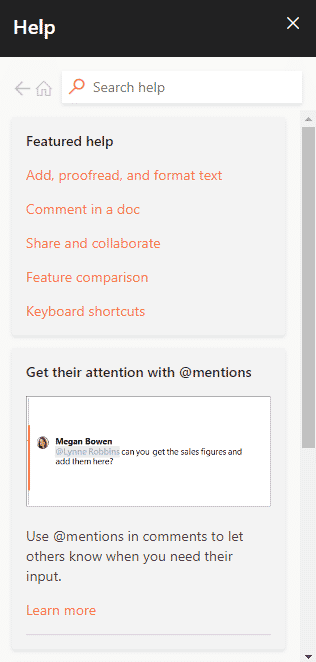
4. Klávesové zkratky F1 – F12
Funkční klávesy představují užitečné klávesové zkratky.
- Klávesa F1
- Prakticky v každém softwaru spouští okno nápovědy.
- Lze jí také přistupovat k systému BIOS nebo CMOS. U některých počítačů je přístup ke konfiguraci systému BIOS možný pomocí kláves F2, F10, Delete a Esc.
Pokud stisknete Windows + F1, zobrazí se centrum nápovědy a podpory systému Microsoft Windows.
- Klávesa F2
- Používá se k přejmenování ikony, souboru nebo složky, kterou uživatel vybere v systému Microsoft Windows.
Dále se používá pro přístup k nastavení CMOS.
Klávesa F3
V mnoha programech otevírá funkci vyhledávání.
Klávesa F4
Otevře okno hledání ve Windows XP a Excelu.
- Klávesa F5
- Obnoví plochu, okno, stránku dokumentu nebo webovou stránku, která je aktuálně otevřená.
Celá stránka se stáhne znovu, pokud ve webovém prohlížeči stisknete současně klávesy Ctrl + F5 nebo Shift + F5.
- Klávesa F6
- V internetových prohlížečích jako Internet Explorer, Mozilla Firefox, Google Chrome atd. umožňuje přesunout kurzor do adresního řádku.
Snižuje hlasitost reproduktorů notebooku (u některých modelů).
Klávesa F7
U některých notebooků zvyšuje hlasitost reproduktorů.
- Klávesa F8
- Otevře spouštěcí nabídku Windows, která se obvykle používá pro přístup do nouzového režimu Windows.
Některé počítače mohou tímto způsobem také přistupovat k systému obnovy Windows, i když k tomu mohou potřebovat instalační CD Windows.
Klávesa F9
Používá se pro přístup k panelu nástrojů Měření v Quark 5.0.
- Klávesa F10
- U systémů Compaq, HP a Sony umožňuje přístup ke skrytému oddílu pro obnovení.
- U některých systémů může uživatel také vstoupit do nastavení CMOS.
Některé notebooky ji také mohou použít ke zvýšení jasu svých obrazovek.
Klávesa F11
Umožňuje přístup ke skrytému oddílu pro obnovení na počítačích eMachines, Gateway a Lenovo.
- Klávesa F12
- Spustí nástroj pro ladění prohlížeče nebo firebug.
Zobrazí seznam zaváděcích zařízení počítače při spuštění.
5. Klávesové zkratky MS Word
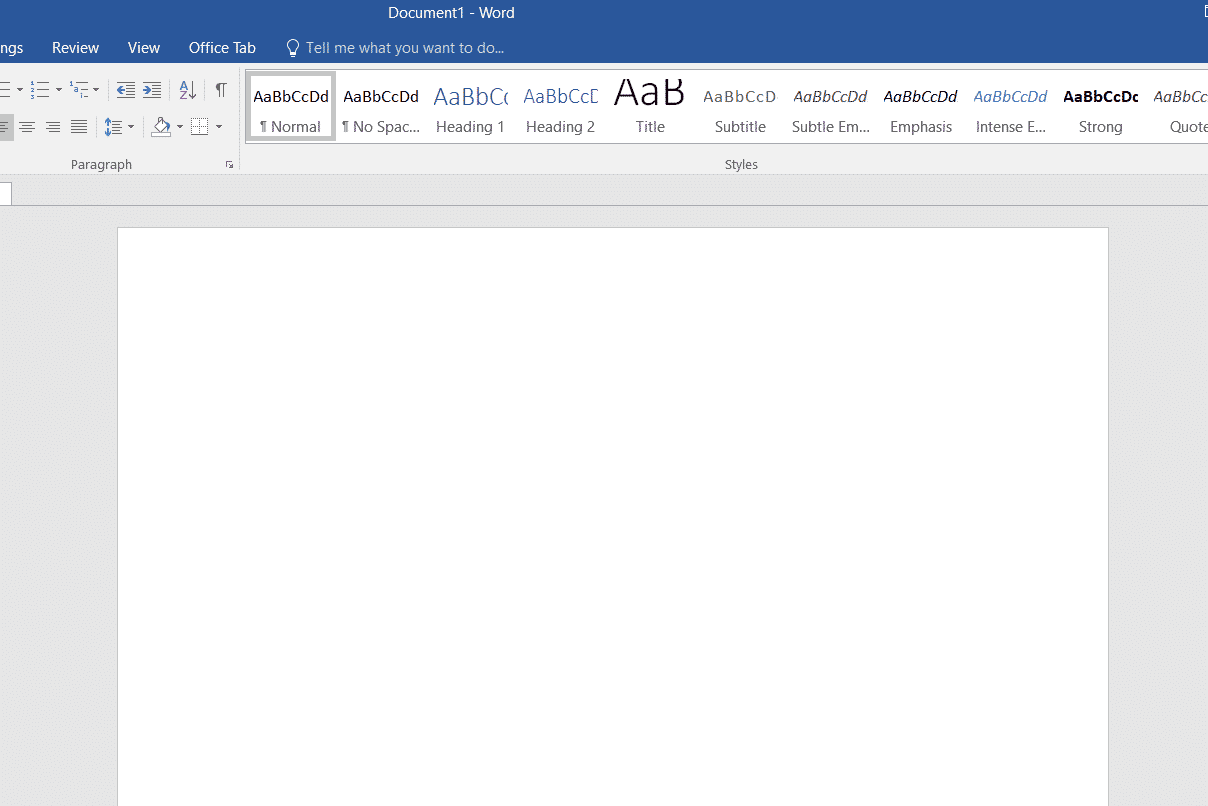
-
Všechny klávesové zkratky pro Microsoft Word naleznete níže.
-
Ctrl + B – Tučné písmo
-
Ctrl + C – Kopírování vybraného textu
-
Ctrl + X – Vyjmutí vybraného textu
-
Ctrl + N – Otevření nového/prázdného dokumentu
-
Ctrl + O – Otevření možností
-
Ctrl + P – Otevření dialogového okna tisku
-
Ctrl + F – Otevření pole pro hledání
-
Ctrl + I – Kurzíva
-
Ctrl + K – Vložení odkazu
-
Ctrl + U – Podtržení
-
Ctrl + V – Vložení
-
Ctrl + G – Možnosti pro vyhledání a nahrazení
-
Ctrl + H – Možnosti pro vyhledání a nahrazení
-
Ctrl + J – Zarovnání odstavce do bloku
-
Ctrl + L – Zarovnání vybraného textu nebo řádku doleva
-
Ctrl + Q – Zarovnání vybraného odstavce doleva
-
Ctrl + E – Zarovnání vybraného textu nebo řádku na střed
-
Ctrl + R – Zarovnání vybraného textu nebo řádku doprava
-
Ctrl + M – Odsazení odstavce
-
Ctrl + T – Předsazené odsazení
-
Ctrl + D – Možnosti písma
-
Ctrl + Shift + F – Změna písma
-
Ctrl + Shift + > – Zvětšení vybraného písma o +1
-
Ctrl + ] – Zvětšení vybraného písma o +1
[ – Zmenšení vybraného písma o -1
-
Ctrl + Shift + * – Zobrazení nebo skrytí netisknutelných znaků
-
Ctrl + (šipka doleva) – Přesun o jedno slovo doleva
-
Ctrl + (šipka doprava) – Přesun o jedno slovo doprava
-
Ctrl + (šipka nahoru) – Přesun na začátek řádku nebo odstavce
-
Ctrl + (šipka dolů) – Přesun na konec odstavce
-
Ctrl + Del – Smazání slova napravo od kurzoru
-
Ctrl + Backspace – Smazání slova nalevo od kurzoru
-
Ctrl + End – Přesun kurzoru na konec dokumentu
-
Ctrl + Home – Přesun kurzoru na začátek dokumentu
-
Ctrl + Space – Resetování zvýrazněného textu na výchozí písmo
-
Ctrl + 1 – Jednoduché řádkování
-
Ctrl + 2 – Dvojité řádkování
-
Ctrl + 5 – Řádkování 1,5
-
Ctrl + Alt + 1 – Změna textu na nadpis 1
-
Ctrl + Alt + 2 – Změna textu na nadpis 2
-
Ctrl + Alt + 3 – Změna textu na nadpis 3
-
Shift + F3 – Změna velikosti písmen u vybraného textu
-
Shift + Insert – Vložit
-
F4 – Opakovat poslední provedenou akci (Word 2000+)
-
F7 – Kontrola pravopisu vybraného textu a/nebo dokumentu
-
Shift + F7 – Aktivace tezauru
-
F12 – Uložit jako
-
Ctrl + S – Uložit
-
Shift + F12 – Uložit
-
Alt + Shift + D – Vložení aktuálního data
-
Alt + Shift + T – Vložení aktuálního času
-
Ctrl + W – Zavření dokumentu
-
Ctrl + znaménko rovná se (=) – Nastavení vybraného textu jako dolní index.
-
Ctrl + Shift + znaménko rovná se (=) – Nastavení vybraného textu jako horní index.
6. Klávesové zkratky MS Powerpoint
Následují klávesové zkratky pro Microsoft Powerpoint.

-
Ctrl + Shift + < – Zmenšení velikosti písma vybraného textu o jeden stupeň.
-
CTRL + G – Seskupení objektů dohromady
-
Ctrl + M – Vytvoření nového snímku hned za vybraným snímkem.
-
CTRL + D – Vytvoření duplikátu aktuálního snímku.
-
Esc – Ukončení aktuální prezentace a návrat do předchozího zobrazení.
-
Ctrl + K – Vložení hypertextového odkazu.
-
Ctrl + Shift + > – Zvětšení velikosti písma vybraného textu o jeden stupeň.
-
F5 – Spuštění prezentace od prvního snímku.
-
Ctrl + N – Vytvoření nové, prázdné prezentace v jiném okně Powerpointu.
7. Klávesové zkratky MS Excel
Následuje přehled všech klávesových zkratek pro Microsoft Excel.
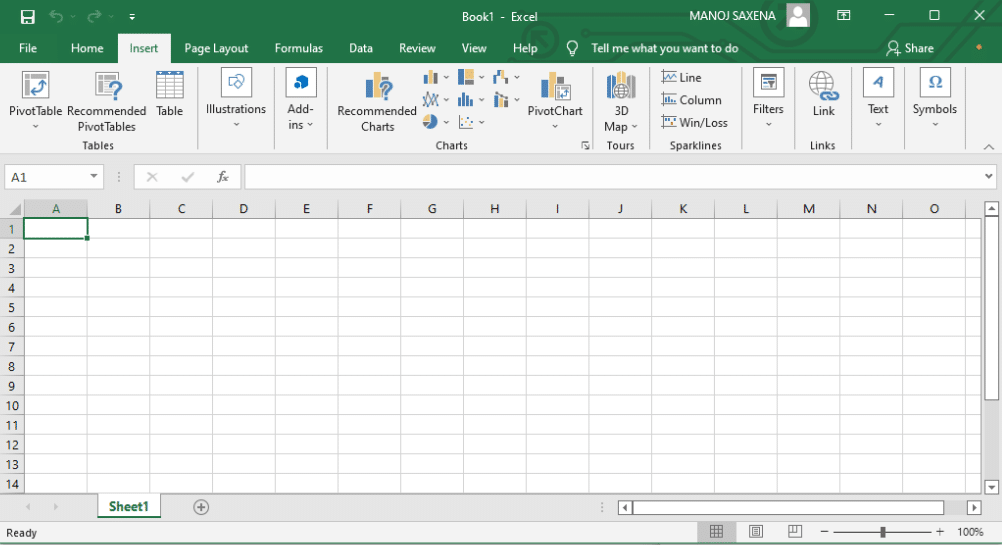
-
Alt + Shift + F1 – Vložení nového listu
-
Shift + F3 – Otevření okna vzorce MS-Excel
-
Shift + F5 – Otevření vyhledávacího pole
-
F11 – Vytvoření grafu
-
Ctrl + Shift + ; – Vložení aktuálního času
-
Ctrl + ; – Vložení aktuálního data
-
Ctrl + K – Vložení odkazu
-
Ctrl + F – Otevření možností pro hledání a nahrazení
-
Ctrl + G – Otevření možností pro přechod na
-
Ctrl + B – Zvýraznění vybraného textu tučně
-
F2 – Úprava vybrané buňky
-
F5 – Přesun na konkrétní buňku
-
F7 – Kontrola pravopisu vybraného textu
-
Ctrl + I – Zvýraznění vybraného textu kurzívou
-
Ctrl + Space – Výběr celého sloupce
-
Shift + Space – Výběr celého řádku
-
Ctrl + W – Zavření dokumentu
-
Ctrl + H – Otevření možností pro hledání a nahrazení
-
Ctrl + U – Podtržení vybraného textu
-
Ctrl + Y – Opakování poslední akce
-
Ctrl + Z – Vrácení poslední akce
-
Ctrl + F9 – Minimalizace aktuálního okna
-
Ctrl + F10 – Maximalizace aktuálního okna
-
Ctrl + Tab – Přesouvání mezi více otevřenými soubory Excelu
-
Alt + znaménko rovná se (=) – Iniciování vzorce pro součet všech výše uvedených buněk
-
Ctrl + – Vložení hodnoty z buňky nad aktuální buňkou
-
Ctrl + (šipka doprava) – Přesun na další úsek textu
-
Ctrl + O – Otevření možností v Excelu
-
Ctrl + N – Otevření nového dokumentu
-
Ctrl + P – Otevření dialogového okna tisku
8. Klávesové zkratky pro Internet Explorer
Následuje seznam klávesových zkratek pro prohlížeč Internet Explorer.
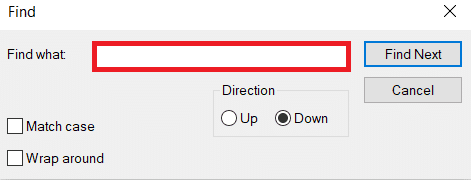
-
CTRL + B – Otevře dialogové okno Uspořádat oblíbené položky
-
CTRL + E – Otevře panel hledání
-
CTRL + F – Spustí nástroj pro vyhledávání
-
CTRL + H – Otevře panel Historie